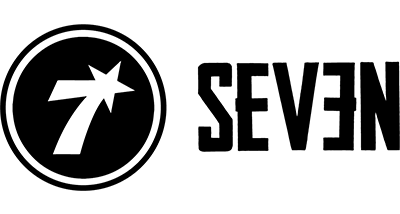Your Cart is Empty
Add description, images, menus and links to your mega menu
A column with no settings can be used as a spacer
Link to your collections, sales and even external links
Add up to five columns
Add description, images, menus and links to your mega menu
A column with no settings can be used as a spacer
Link to your collections, sales and even external links
Add up to five columns
Add description, images, menus and links to your mega menu
A column with no settings can be used as a spacer
Link to your collections, sales and even external links
Add up to five columns
Add description, images, menus and links to your mega menu
A column with no settings can be used as a spacer
Link to your collections, sales and even external links
Add up to five columns
How to change your Mahalo Club coffee subscription
August 13, 2021 3 min read

First off, THANK YOU for being a subscriber to our new club. We're looking to build something really great, and your support helps us make this better each day.
Some club members have given us feedback saying that the process to change their subscription is a little confusing. We agree! We're working on making it better.
In the meantime, we recommend bookmarking this page. It'll have the instructions to change your subscription details such as coffee choices, quantity, and delivery date.
If you'd prefer to watch a video, here are instructions for desktop and instructions for mobile.
You'll Get An Email Three Days Before Your Renewal
Three days before your subscription renews, you'll get an email telling you what's in your upcoming order and when it's going to ship. From that point, you'll have roughly 48 hours to change your order.

From this email, you'll be able to delay your order or add one-time items. At the bottom of the email there's a link that will take you to your account where you can change your subscription details.
You'll Need to Log In
Within your renewal reminder email, there will be a link to the login page, but you can also access it here. you'll need to log into your Shopify account in order to manage your subscription. Make sure you put your username and password in a safe place. If you need help logging in, there is a link on the login page that can help you get to your account.
Go to "Manage Subscriptions"

Once you've logged in, you need to go to the bottom of the page, below the list of your past orders. It's easy to miss this link, so see the screenshots above (for both mobile and desktop, which can be slightly different).
Click on "Edit" Under your "Active Subscriptions"

Now you should be in the subscription portal, which will give you details about your active subscription or subscriptions, and any past subscriptions.
You'll need to click the Edit button, which is on the right-hand side of the desktop view, and just below your active subscription details on mobile view.
One more click to get to the page you need

This is where it gets a little repetitive.
If you're on desktop, click the "Mahalo Coffee Club" product on the left-hand side of the screen. If you click to add any of the products on the right-hand side, it will add those coffees at a one time purchase, and you won't get them at the special club discount. Please bear this in mind!
If you're on your phone, you'll need to scroll down until you see the text that details your Mahalo Coffee Club product details. To be frank, it's a little visually clunky, and we apologize for that (it's something we're working on). All you need to know is that you need to scroll down and click anywhere in the text area that details your subscription.
This should bring you to the Edit page

If you're on mobile, you'll need to scroll down a bit to see the options.
Here, you can change just about anything you want. Change the amount of bags you get, the types of coffees you want, and the grind level.
Note: your Quantity will need to match the amount of Coffee Choices, otherwise you'll see a message that tells you that you either need to pick more coffees or reduce your coffees to match the quantity you selected.
Click "Apply Changes" and wait...

Once you're happy with your selections, select Apply Changes. It will probably take about 15-20 seconds for the system to fully process the change. At first you'll get a "Success" message, but you'll want to wait until you receive a second message that says "Successfully updated bundle" (see image). From there, you'll be taken to a confirmation page.
Final confirmation page

Once you hit this screen, you're all set! It will show you a confirmation of your latest choices as well as the next shipment date. If you want to make any changes from this point, no problem! Just click the Edit button, and go through the same process.
You should also receive an email that notifies you of the subscription change.
Issues? Questions? Comments?
Don't hesitate to reach out if you have any problems, questions, concerns, or general comments. You can reach us at info@sevencoffeeroasters.com
Mahalo!